Scorecards are a management tool for measuring performance in organizations, and they are a table with the current value of the indicators that are considered critical for the results of the operations. It is effortless to create your scorecard with BackStaff, and we will explain how to do it in this post.
A scorecard in BackStaff looks like this
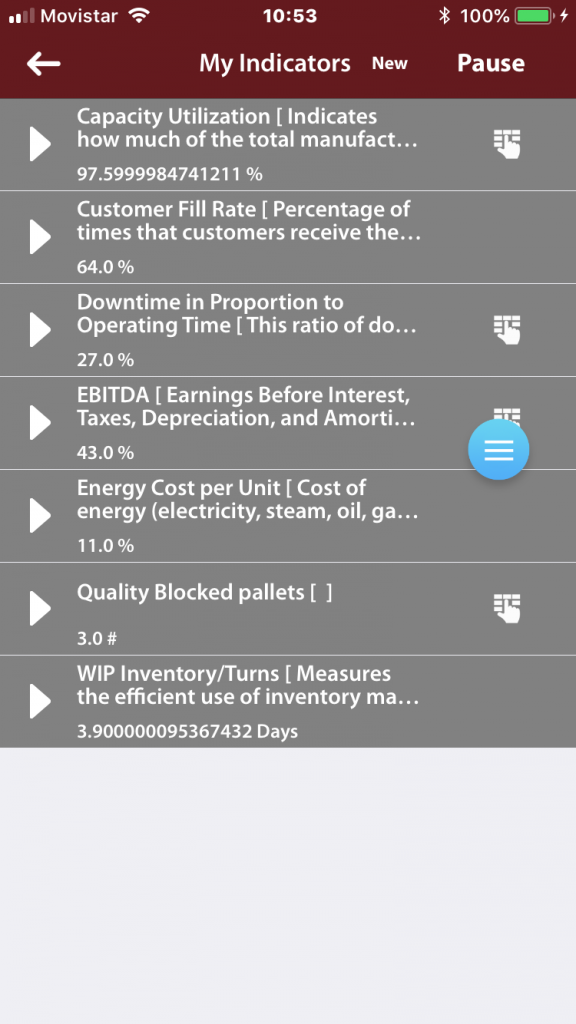
and if you press on the arrow for an indicator, it displays its detail information
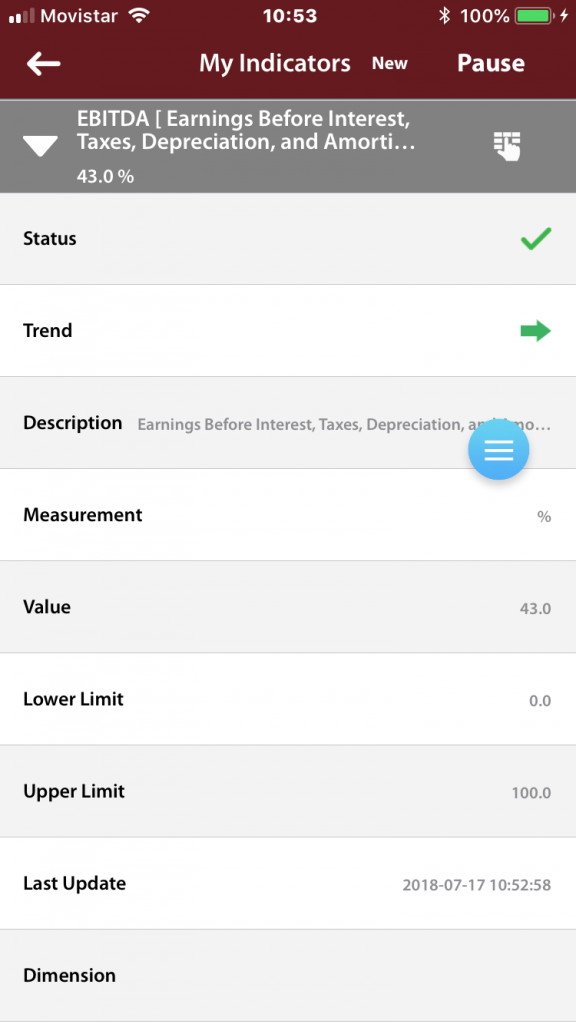
During BackStaff configuration, the Administrator assigns the mandatory indicators for every position in the work hierarchy. This list is the base scorecard, and the owner of the job can’t unsubscribe from these indicators. The BackStaff Configurator has an attribute for the owner in the indicator edition window.
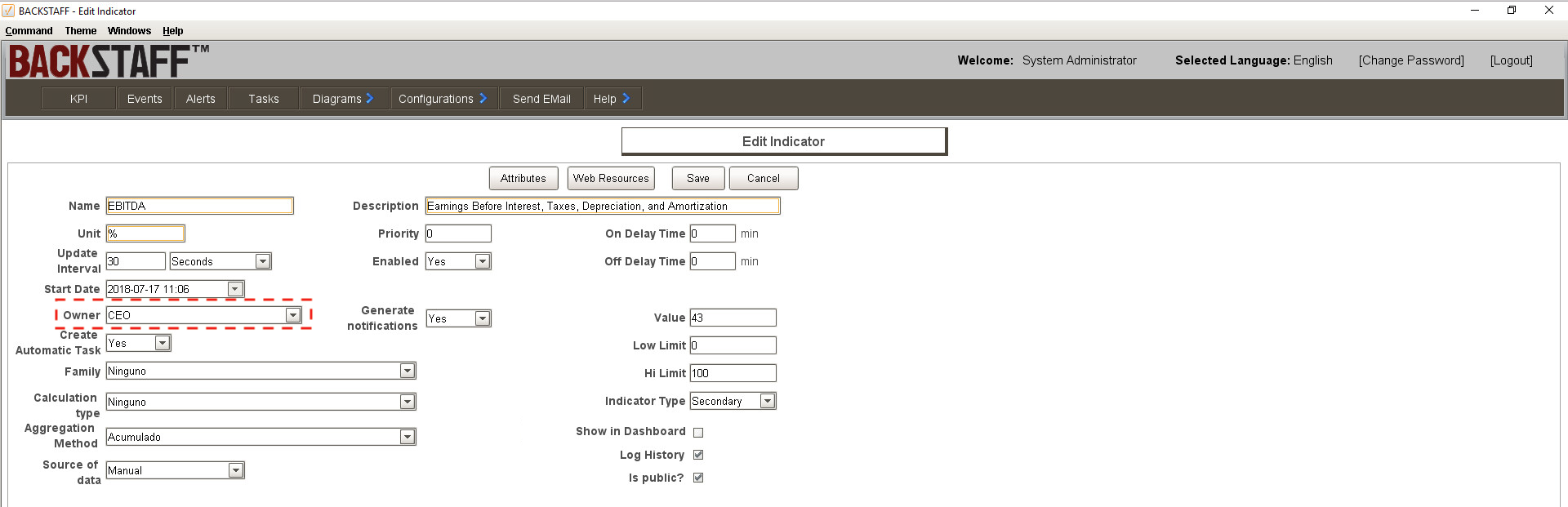
Any user can subscribe to other indicators that are not mandatory to his position, but only if the indicator’s owner is below him in the organization’s chart. When the user goes to the Indicators section in the application and presses on “New,” the list of all the indicators available for the user is displayed.
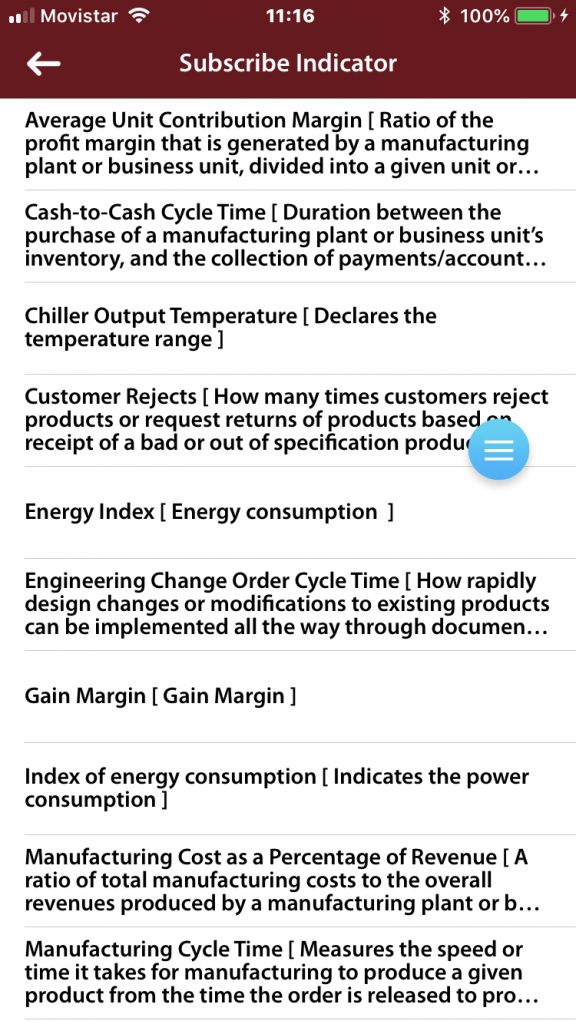
You press on the indicator of your interest to subscribe. If you want to unsubscribe, then you go to your scorecard and do a long press on the metric you don’t want anymore. This action removes it from the list.
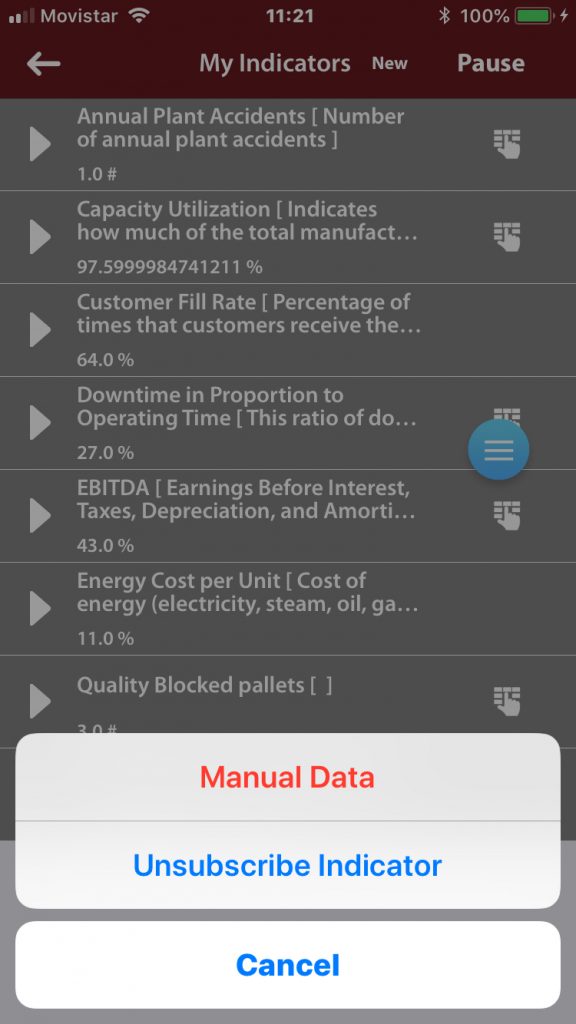
The indicators that are part of a scorecard obtain their values automatically when BackStaff read them from devices or existing databases. The update frequency depends on the configuration of the indicator and it could span from milliseconds to years. It is also possible to define manual indicators. In this case, the owner can fill the values from the apps.
Summary
BackStaff applications are an easy way to create your scorecards. These are data tables that inform a user about the value of all the indicators that are mandatory for his position or the ones he has interest. The creation of a scorecard does not demand much time, and its usefulness could be significant.